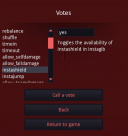Difference between revisions of "Calling Votes"
(backup, unfinished) |
(two ways of calling a vote) |
||
| Line 132: | Line 132: | ||
|} | |} | ||
== Calling votes == | == Calling votes == | ||
| − | There are two ways of calling a vote: using HUD and using the console. | + | [[File:Votepanel.jpg|thumb|128px|HUD Vote panel]] |
| + | There are two ways of calling a vote: using HUD and using the console.<br> | ||
Calling votes using the HUD is easy and straightforward. Some players prefer to use the console, which allows utilizing opcalls. | Calling votes using the HUD is easy and straightforward. Some players prefer to use the console, which allows utilizing opcalls. | ||
=== HUD === | === HUD === | ||
| − | + | ||
| + | To call a vote using HUD, click the Escape key once you're in-game and then Call a vote button.<br> | ||
| + | A window with available callvotes will appear.<br> | ||
| + | To call a vote, choose one of them, fill the argument if present and click Call a vote. | ||
| + | |||
| + | === Console === | ||
| + | |||
| + | It's a bit tricker to call votes from the console because you need to type both the vote name and the optional argument, however it also lets you see the current value of a certain command unlike the HUD option and lets you utilize opcalls.<br> | ||
| + | Click ` to open the console. Type "callvote" and hit Enter to access the list of votes.<br> | ||
| + | To call a vote, type "callvote" followed by a name of the callvote and an optional argument.<br> | ||
| + | Examples: | ||
| + | * callvote map wfca1 | ||
| + | * callvote mute Player | ||
| + | * callvote allow_uneven 1 | ||
| + | * callvote gametype dm | ||
| + | * callvote numbots 5 | ||
Revision as of 20:59, 6 February 2020
Warfork has a voting system built-in that lets players change certain server settings, punish misbehaving players and modify game rules.
Types of votes
Warfork has multiple votes by default. Some gametypes have their own votes. Default Warfork votes:
| Vote | Parameters | Description |
|---|---|---|
| allow_falldamage | 0/1 | Toggles fall damage. 0 - disabled, 1 - enabled. |
| allow_selfdamage | 0/1 | If enabled, players can hurt themselves with their own weapons. 0 - disabled, 1 - enabled. |
| allow_teamdamage | 0/1 | Toggles friendlyfire. 0 - disabled, 1 - enabled. |
| allow_uneven | 0/1 | Allows the teams to be uneven. If enabled, allows players to switch teams anytime. 0 - disabled, 1 - enabled. |
| allready | Makes all players ready, thus forcing a match to start. Only works during warmup. | |
| extended_time | Changes the overtime's length to x minutes. 0 to disable. | |
| gametype | <gametype> | Changes the gametype. Resets the match. |
| instajump | 0/1 | If enabled, InstaGun can be used for weapon jumping (InstaGib only). |
| instashield | 0/1 | Enables InstaShield (InstaGib only). |
| kick | <player> | Kicks a player from the server. |
| kickban | <player> | Bans a player's IP address for 15 minutes. |
| lock | Locks the teams so that noone else can join during the game (doesn't affect warmup). | |
| map | <map> | Changes the map. |
| maxteamplayers | <value> | Changes how many players can a single team have. |
| mute | <player> | Mutes a player. Prevents them from using text chat. |
| nextmap | Changes the current map to the next one from map rotation list. | |
| numbots | <value> | Changes the amount of bots on the server. 0 to disable. |
| rebalance | Rebalances teams (based on the stats). Wipes player stats. | |
| remove | <player> | Puts a player into Spectators team. |
| restart | Restarts the match. | |
| scorelimit | Sets the amount of points required to obtain by a player / team to end the match. | |
| shuffle | Shuffles teams. Wipes player stats. | |
| timein | Resumes a match. Only works during timeouts. | |
| timelimit | <value> | Sets the duration of matches (in minutes). |
| timeout | Pauses a match for 180 seconds. | |
| unlock | Unlocks teams so other players can join during the game. | |
| unmute | <player> | Unmutes a player. Allows them to use text chat. |
| vmute | <player> | Mutes player's voice commands. |
| vunmute | <player> | Unmutes player's voice commands. |
| warmup_timelimit | <value> | Sets how long do warmups take (in minutes). 0 to make warmups infinite. |
Calling votes
There are two ways of calling a vote: using HUD and using the console.
Calling votes using the HUD is easy and straightforward. Some players prefer to use the console, which allows utilizing opcalls.
HUD
To call a vote using HUD, click the Escape key once you're in-game and then Call a vote button.
A window with available callvotes will appear.
To call a vote, choose one of them, fill the argument if present and click Call a vote.
Console
It's a bit tricker to call votes from the console because you need to type both the vote name and the optional argument, however it also lets you see the current value of a certain command unlike the HUD option and lets you utilize opcalls.
Click ` to open the console. Type "callvote" and hit Enter to access the list of votes.
To call a vote, type "callvote" followed by a name of the callvote and an optional argument.
Examples:
- callvote map wfca1
- callvote mute Player
- callvote allow_uneven 1
- callvote gametype dm
- callvote numbots 5